(Last updated August 18, 2010)
Today, Facebook has launched their new 'Places' feature which allows you to check-in to locations and advertise your location to others. Unfortunately, this feature has huge privacy implications as demonstrated by the site PleaseRobMe.com. This site scraped FourSquare's public location information to produce a list of people to rob because they were away from home. (For the unfamiliar, FourSquare also allows you to publish location information and check-in to locations. They are one of Facebook's Places launch partners.) Facebook Places also has the ability to allow others to 'check you in' to a location even if you don't set it yourself. Combine this information with the fact that some of your Facebook friends may not be who you think they are and you could be advertising your location, full name, the town you live in and more to people you don't even know.
Disable Facebook Places Now!
Unless you understand exactly who you are sharing your places information with and have filtered that list to exactly a set of people you can fully trust and are sure are not Facebook impostors, it is recommended that you disable Facebook Places right now.
How To Disable Facebook Places
To disable Facebook Places, follow these steps:
- Login to Facebook with the account you wish to alter
- In the upper right, click "Account v" and then "Privacy Settings"
- Under the section called "Sharing on Facebook" select "Custom" if it is not already selected.
- In the right-hand side of the table, click the "Customize settings" link.
- In the first section, "Things I share", set "Places I check in" to "Only Me" and uncheck "Include me in 'People Here Now' after I check in" if it is checked. This should prevent others from seeing your location if you accidentally set in in Facebook's mobile apps.

- In the second section, "Things others share", set "Friends can check me in to Places" to "Disabled". (By default, this should be unselected, meaning you have to 'opt-in' for this feature rather than opt-out as above.)

- Now click "Back to Privacy" aty the top of the page to return to the Privacy Settings page.
- At the bottom left under "Applications and Websites" click "Edit your settings".
- Next to "Info accessible through your friends" click "Edit Settings".
- Uncheck "Places I've Visited" (as well as anything else you don't wish shared via applications and websites) and then click "Save Changes".
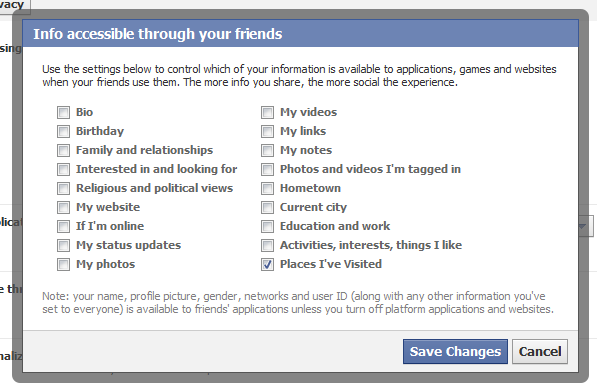
- You're now done disabling Facebook Places, feel free to look through your other privacy settings to ensure they are set the way you'd like them to be.